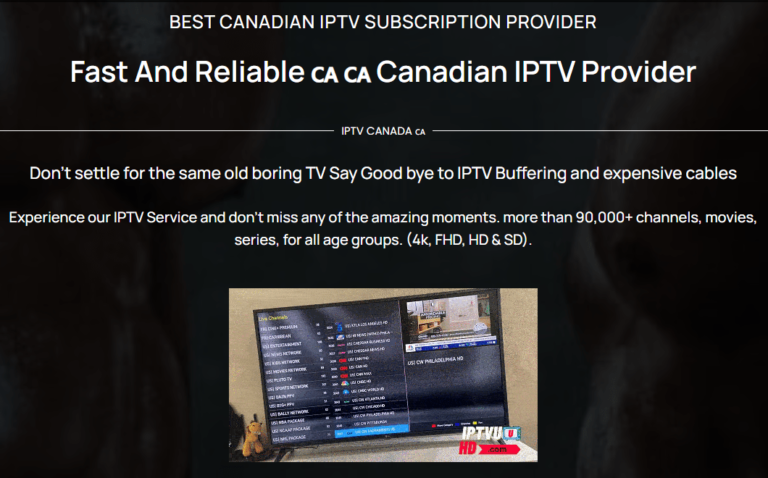Introduction
Internet Protocol Television (IPTV) has revolutionized how we consume television content, offering unprecedented access to thousands of channels and on-demand content at a fraction of the cost of traditional cable. However, one of the most common challenges for new IPTV users is setting up the service on their preferred devices.
This comprehensive guide will walk you through the installation and configuration process for IPTV on the most popular devices and applications. Whether you’re using an Amazon Firestick, Android Box, Smart TV, or any other compatible device, this guide will help you get your IPTV service up and running quickly and efficiently.
Section 1: Installing IPTV on Amazon Firestick
The Amazon Firestick is one of the most popular devices for IPTV due to its affordability, portability, and ease of use. Here’s how to set up your IPTV service on a Firestick:
Preparing Your Firestick
- Power on your Firestick and connect to your Wi-Fi network
- Navigate to Settings > My Fire TV > Developer Options
- Enable Apps from Unknown Sources and ADB Debugging
- Return to the home screen
Method 1: Installing TiviMate on Firestick
TiviMate is widely considered the best IPTV application for Firestick, offering an elegant interface and numerous advanced features.
Step 1: Install the Downloader App
- From the Firestick home screen, go to the search icon (magnifying glass)
- Type “Downloader” and select the app from the results
- Click “Download” or “Get” to install the application
- Once installed, open the Downloader app
Step 2: Download and Install TiviMate
- In the Downloader app, click in the URL field
- Type the following URL:
bit.ly/tivi-mate (this is a shortened URL to the latest version) - Click “Go” and wait for the download to complete
- Once downloaded, click “Install”
- After installation, click “Done” and then “Delete” to remove the installation file
Step 3: Configure TiviMate with Your IPTV Service
- Open TiviMate from your apps library
- Select “Add Playlist”
- Choose “Add a new playlist” and then “M3U playlist”
- Select “Enter URL” and input the M3U URL provided by IPTVU HD
- Name your playlist (e.g., “IPTVU HD”)
- If prompted, enter your IPTV username and password
- Wait for the channels to load
- For EPG (Electronic Program Guide), go to Settings > EPG and enter the EPG URL provided by IPTVU HD
Method 2: Installing IPTV Smarters Pro on Firestick
IPTV Smarters Pro is another excellent option available directly from the Amazon App Store.
Step 1: Install IPTV Smarters Pro
- From the Firestick home screen, go to the search icon
- Type “IPTV Smarters Pro” and select the app from the results
- Click “Download” or “Get” to install the application
- Once installed, open IPTV Smarters Pro
Step 2: Configure IPTV Smarters Pro
- Select “Add New User” on the main screen
- Choose “URL/DNS” as the login method
- Enter a name for your user profile
- Input the M3U URL provided by IPTVU HD
- Enter the EPG URL if available
- Click “Add User”
- The app will load all available channels and content
Section 2: Installing IPTV on Android Box
Android boxes offer more flexibility and customization options compared to Firestick. Here’s how to set up IPTV on your Android Box:
Preparing Your Android Box
- Ensure your Android Box is connected to your TV and to the internet
- Go to Settings > Security (or Privacy)
- Enable Unknown Sources to allow installation of apps from outside the Google Play Store
- Return to the home screen
Method 1: Installing TiviMate on Android Box
Step 1: Install TiviMate
- Open the Google Play Store on your Android Box
- Search for “TiviMate Companion”
- Install the free version (or purchase the premium version for additional features)
- Once installed, open TiviMate
Step 2: Configure TiviMate
- Follow the on-screen setup wizard
- Select “Add Playlist”
- Choose “M3U Playlist” or “Xtream Codes” based on your IPTVU HD subscription details
- Enter the appropriate URL, username, and password
- Name your playlist
- Configure the EPG by entering the EPG URL provided by IPTVU HD
- Customize the interface according to your preferences
Method 2: Installing IPTV Smarters Pro on Android Box
Step 1: Install IPTV Smarters Pro
- Open the Google Play Store
- Search for “IPTV Smarters Pro”
- Install the application
- Launch IPTV Smarters Pro
Step 2: Configure IPTV Smarters Pro
- Select “Add New User”
- Choose “URL/DNS” as the login method
- Enter a name for your profile
- Input the M3U URL provided by IPTVU HD
- Enter the EPG URL if available
- Click “Add User”
- The app will load all available channels and content
Method 3: Installing Perfect Player on Android Box
Perfect Player is a lightweight alternative that works well on older or less powerful Android Boxes.
Step 1: Install Perfect Player
- Open the Google Play Store
- Search for “Perfect Player IPTV”
- Install the application
- Launch Perfect Player
Step 2: Configure Perfect Player
- Go to Settings (gear icon)
- Select “Playlists”
- Choose “Add Playlist”
- Select “M3U Playlist URL”
- Enter the M3U URL provided by IPTVU HD
- Name your playlist
- Go back to Settings and select “EPG”
- Choose “Add EPG”
- Enter the EPG URL provided by IPTVU HD
- Return to the main screen and select “Update” to load channels
Section 3: Installing IPTV on Smart TVs
Many modern Smart TVs can run IPTV applications directly without additional hardware. The setup process varies depending on your TV’s operating system.
For Samsung Smart TVs (Tizen OS)
Method 1: Using SS IPTV
- On your Samsung Smart TV, go to the Samsung App Store
- Search for “SS IPTV” and install it
- Launch SS IPTV
- Go to Settings > Playlists
- Select “Add Playlist”
- Choose “M3U URL” and enter the M3U URL provided by IPTVU HD
- Name your playlist and save
Method 2: Using Smart IPTV (SIPTV)
- On your computer, visit
siptv.app/mylist - Enter your TV’s MAC address (found in your TV’s network settings)
- Upload your M3U playlist or enter the M3U URL provided by IPTVU HD
- On your Samsung TV, install the Smart IPTV app from the Samsung App Store
- Launch the app and it will automatically load your playlist
For LG Smart TVs (WebOS)
Using Smart IPTV (SIPTV)
- On your computer, visit
siptv.app/mylist - Enter your TV’s MAC address (found in your TV’s network settings)
- Upload your M3U playlist or enter the M3U URL provided by IPTVU HD
- On your LG TV, install the Smart IPTV app from the LG Content Store
- Launch the app and it will automatically load your playlist
For Android TVs (Sony, Philips, etc.)
Android TVs can use the same applications as Android Boxes:
- Open the Google Play Store on your Android TV
- Search for “TiviMate,” “IPTV Smarters Pro,” or “Perfect Player”
- Install your preferred application
- Follow the configuration steps outlined in the Android Box section above
Section 4: Installing IPTV on Other Devices
Apple TV
For Apple TV (4th generation or later):
Using GSE Smart IPTV
- On your Apple TV, go to the App Store
- Search for “GSE Smart IPTV” and install it
- Launch GSE Smart IPTV
- Go to Settings > Remote Playlists
- Select “Add New Playlist”
- Enter the M3U URL provided by IPTVU HD
- Name your playlist and save
- Return to the main screen to access your channels
iOS Devices (iPhone/iPad)
Using GSE Smart IPTV
- On your iOS device, go to the App Store
- Search for “GSE Smart IPTV” and install it
- Launch GSE Smart IPTV
- Go to Settings > Remote Playlists
- Select “Add New Playlist”
- Enter the M3U URL provided by IPTVU HD
- Name your playlist and save
- Return to the main screen to access your channels
Using IPTV Smarters Pro
- On your iOS device, go to the App Store
- Search for “IPTV Smarters Pro” and install it
- Launch IPTV Smarters Pro
- Select “Add New User”
- Choose “URL/DNS” as the login method
- Enter a name for your profile
- Input the M3U URL provided by IPTVU HD
- Enter the EPG URL if available
- Click “Add User”
Android Mobile Devices
Android phones and tablets can use the same applications as Android Boxes:
- Open the Google Play Store
- Search for “TiviMate,” “IPTV Smarters Pro,” or “Perfect Player”
- Install your preferred application
- Follow the configuration steps outlined in the Android Box section above
Section 5: Advanced IPTV Applications and Features
TiviMate Premium Features
TiviMate offers a premium version with advanced features:
- Multi-screen view (watch up to 4 channels simultaneously)
- Recording functionality
- Catch-up TV
- Custom channel groups
- Advanced EPG customization
To upgrade to TiviMate Premium:
- Install the TiviMate Companion app on your device
- Purchase a subscription
- Link your device using the provided code
IPTV Smarters Pro Advanced Features
IPTV Smarters Pro offers several advanced features:
- Favorites management
- Parental controls
- Multi-screen support
- EPG timeshift
- Custom channel sorting
Perfect Player Advanced Settings
For optimal performance with Perfect Player:
- Go to Settings > Playback
- Set “Hardware acceleration” to “Automatic” or “HW+”
- Adjust buffer size based on your internet speed
- Enable “Use external player” for specific content types if needed
- Customize the appearance in the “Interface” settings
Section 6: Troubleshooting Common IPTV Issues
Buffering Issues
If you experience buffering:
- Check your internet speed (minimum 15 Mbps recommended)
- Close other applications and devices using your network
- Try a wired connection instead of Wi-Fi if possible
- Reduce the playback quality in your IPTV app settings
- Contact IPTVU HD support to check if there are server issues
Channels Not Loading
If channels won’t load:
- Verify that your subscription is active
- Check that your login credentials are correct
- Try reloading the playlist in your application
- Restart your device and router
- Try a different IPTV application
EPG (Program Guide) Issues
If the EPG isn’t working properly:
- Verify that you’ve entered the correct EPG URL
- Force an EPG update in your application settings
- Clear the EPG cache
- Check the time zone settings in your application
- Contact IPTVU HD support for an updated EPG URL
Section 7: Optimizing Your IPTV Experience
Network Optimization
For the best IPTV experience:
- Use a wired Ethernet connection when possible
- If using Wi-Fi, connect to the 5GHz band
- Position your router close to your streaming device
- Consider a mesh Wi-Fi system for better coverage
- Use QoS (Quality of Service) settings on your router to prioritize streaming traffic
Device Optimization
To optimize your device performance:
- Regularly restart your streaming device
- Clear cache and temporary files
- Close unused applications running in the background
- Keep your device’s operating system and applications updated
- Use external storage for recording if your device supports it
Conclusion
Setting up IPTV on your preferred device might seem daunting at first, but following this guide should make the process straightforward. IPTVU HD offers one of the most comprehensive IPTV services in Canada, with over 90,000 channels, movies, and series available in HD and 4K quality.
Remember that the quality of your IPTV experience depends not only on the service provider but also on your internet connection, device capabilities, and the application you choose. By following the optimization tips in this guide, you can ensure the best possible viewing experience.
If you encounter any issues during setup or use, IPTVU HD’s customer support team is available 24/7 to assist you. Don’t hesitate to reach out for help with installation, configuration, or troubleshooting.
Ready to transform your television experience? Try IPTVU HD today and enjoy unlimited entertainment on all your devices!