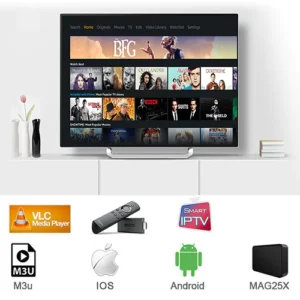Introduction
The Amazon Firestick has become one of the most popular devices in Canada for enjoying IPTV services. Compact, affordable, and powerful, this small peripheral transforms any television into a Smart TV capable of streaming thousands of channels and on-demand content. If you’ve recently subscribed to an IPTV service like IPTVU HD or are considering doing so, this guide will explain in detail how to install and configure your IPTV service on your Firestick for an optimal experience.
Prerequisites for Installing IPTV on Firestick
Before starting the installation, make sure you have:
- An Amazon Firestick (all compatible versions: Firestick Lite, standard Firestick, Firestick 4K, Firestick 4K Max)
- An active subscription to a reliable IPTV service like IPTVU HD
- Your IPTV login information (username, password, server URL)
- A stable internet connection (minimum 15 Mbps recommended)
- A television with an HDMI port
Method 1: Installing IPTV on Firestick with TiviMate
TiviMate is considered one of the best IPTV applications for Firestick, offering an elegant user interface and many advanced features. Here’s how to install and configure it:
Step 1: Prepare Your Firestick
- Turn on your Firestick and your TV
- Access your Firestick settings (gear icon in the top right)
- Select “My Fire TV” or “Device”
- Choose “Developer Options”
- Enable “Apps from Unknown Sources”
- Return to settings and select “Preferences”
- Choose “Privacy” and disable “Data Usage Collection” and “Marketing”
Step 2: Install Downloader
- From the home screen, select “Search” (magnifying glass icon)
- Type “Downloader” and select the application from the results
- Click “Download” or “Get” to install the application
- Once installed, open the Downloader application
Step 3: Install TiviMate
- In the Downloader application, click on the URL bar
- Type the following URL:
bit.ly/tivi-mate (shortened URL to download the latest version)
- Click “Go” and wait for the download to complete
- Once the download is complete, click “Install”
- After installation, click “Done” then “Delete” to remove the APK file and free up space
Step 4: Configure TiviMate with Your IPTV Service
- Open TiviMate from your home screen or the “Applications” section
- Select “Add Playlist”
- Choose “Add Remote Playlist”
- Select “M3U” as the format
- Enter the M3U URL provided by IPTVU HD
- Give your playlist a name (e.g., “IPTVU HD”)
- Click “OK” or “Next”
- If asked, enter your IPTV username and password
- Wait for TiviMate to load all channels
- Your IPTV service is now configured and ready to use!
Method 2: Installing IPTV on Firestick with IPTV Smarters Pro
IPTV Smarters Pro is another popular application, available directly from the Amazon App Store, which makes installation easier:
Step 1: Install IPTV Smarters Pro
- From your Firestick home screen, select “Search”
- Type “IPTV Smarters Pro” and select the application from the results
- Click “Download” or “Get” to install the application
- Once installed, open IPTV Smarters Pro
Step 2: Configure IPTV Smarters Pro
- On the main screen, select “Add New User”
- Choose “URL/DNS” as the connection method
- Enter a username to identify your profile
- Enter the M3U URL provided by IPTVU HD
- Enter the EPG (program guide) URL if available
- Click “Add User”
- The application will load all available channels
- You can now navigate between the “Live TV,” “Movies,” and “Series” sections
Optimizing Your IPTV Experience on Firestick
To get the most out of your IPTV service on Firestick, here are some optimization tips:
1. Improve Speed and Performance
- Free up storage space: Remove unused applications and clear the cache regularly
- Restart your Firestick: A weekly restart helps maintain optimal performance
- Use an Ethernet connection: If possible, use an Ethernet adapter for a more stable connection than Wi-Fi
- Update your Firestick: Make sure you have the latest version of the operating system
2. Interface Customization
In TiviMate:
- Organize your favorite channels for quick access
- Customize the appearance of the EPG (program guide)
- Adjust thumbnail size and the number of channels displayed
- Enable TV mode for easier navigation with the remote
3. Troubleshooting Common Issues
Buffering Problem:
- Reduce playback quality in the application settings
- Close other background applications
- Check your internet speed (use the “Analiti” application available on Firestick)
- Use a VPN if your ISP limits IPTV traffic
Channels Not Loading:
- Verify that your IPTV subscription is active
- Try changing servers if your provider offers multiple options
- Restart the application and/or Firestick
- Reinstall the application if problems persist
Advanced Usage: Features to Explore
Once your IPTV is configured on your Firestick, explore these advanced features:
Recording and Timeshift
TiviMate Premium allows you to record live shows and use the Timeshift function (pause/rewind). To activate it:
- Connect a USB storage device to your Firestick (via a USB hub)
- In TiviMate, go to settings
- Select “Recordings”
- Set the path to your USB device
- Enable recording and Timeshift functions
Multi-Screen and Picture-in-Picture
TiviMate allows you to watch multiple channels simultaneously:
- While watching a channel, long press the “Select” button on your remote
- Choose “Multi View”
- Select the desired number of screens (2, 3, or 4)
- Choose the channels to display on each screen
Alexa Integration
Set up voice commands to control your IPTV:
- Make sure your Firestick is associated with your Amazon account
- Create routines in the Alexa application
- Associate voice commands with opening TiviMate or IPTV Smarters
- Use commands like “Alexa, open TiviMate” or “Alexa, show sports on Firestick”
Legal Considerations for IPTV in Canada
It’s important to note that not all IPTV services are equal from a legal standpoint. In Canada, using IPTV services that broadcast content without appropriate rights can be problematic.
IPTVU HD operates within a legal framework by ensuring they have the necessary authorizations to broadcast their content. When choosing an IPTV service, always prioritize legitimate providers who respect copyright and Canadian regulations.
Conclusion
Installing an IPTV service like IPTVU HD on your Firestick is a relatively simple process that gives you access to thousands of channels and on-demand content. By following this step-by-step guide, you can enjoy a complete television experience at a fraction of the cost of a traditional cable subscription.
TiviMate and IPTV Smarters Pro are two excellent applications for enjoying your IPTV service, each with its advantages. TiviMate offers a more elegant interface and advanced features, while IPTV Smarters Pro is easier to install directly from the App Store.
With IPTVU HD on your Firestick, you have access to over 90,000 channels, movies, and series in HD and 4K quality, including all essential Canadian channels. The combination of a Firestick and a quality IPTV service represents one of the best ways to cut the cord of traditional cable while maintaining access to all your favorite content.
Need additional help? IPTVU HD’s customer service is available 24/7 to assist you with installing and configuring your service on any device, including the Firestick.